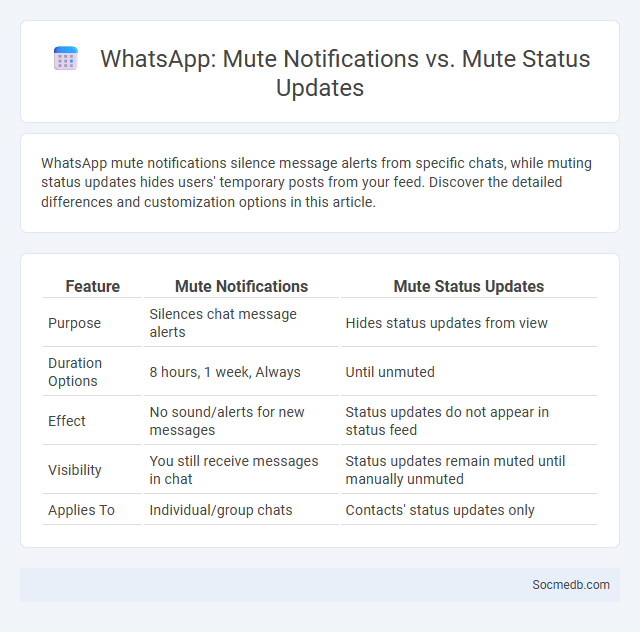
Photo illustration: WhatsApp mute notifications vs mute status updates
WhatsApp mute notifications silence message alerts from specific chats, while muting status updates hides users' temporary posts from your feed. Discover the detailed differences and customization options in this article.
Table of Comparison
| Feature | Mute Notifications | Mute Status Updates |
|---|---|---|
| Purpose | Silences chat message alerts | Hides status updates from view |
| Duration Options | 8 hours, 1 week, Always | Until unmuted |
| Effect | No sound/alerts for new messages | Status updates do not appear in status feed |
| Visibility | You still receive messages in chat | Status updates remain muted until manually unmuted |
| Applies To | Individual/group chats | Contacts' status updates only |
Understanding WhatsApp Mute Options: An Overview
WhatsApp mute options allow you to manage notifications effectively by silencing individual chats, group conversations, or status updates for specified durations ranging from 8 hours to 1 year. You can customize your mute settings to minimize distractions while still receiving important messages at your convenience. Understanding these features helps optimize your social media experience and maintain focus on what matters most in your digital communication.
Mute Notifications: What It Means and How It Works
Mute notifications on social media platforms allow users to silence alerts from specific conversations or accounts without unfollowing or blocking them, enhancing user control over notification overload. This feature works by temporarily or permanently disabling push, sound, or visual notifications, ensuring that users are not disturbed by frequent updates while still receiving content passively. Social media apps like Instagram, Facebook, and Twitter offer customizable mute settings to manage notification preferences efficiently and maintain a focused digital experience.
How to Mute Status Updates on WhatsApp
To mute status updates on WhatsApp, open the app and navigate to the Status tab, where active updates from contacts appear. Press and hold the status of the contact you want to mute, then select the "Mute" option from the menu that appears. Muted status updates are moved to the bottom of the Status tab and will no longer trigger notifications.
Differences Between Muting Chats and Status Updates
Muting chats in social media platforms silences notifications from specific conversations while allowing users to continue receiving messages without disturbance. In contrast, muting status updates hides updates or stories from selected contacts, preventing visibility without blocking or ending connections. These features offer personalized control over interaction intensity, enhancing user experience by balancing connectivity and privacy preferences.
Step-by-Step Guide: Mute Notifications in WhatsApp
To mute notifications in WhatsApp, open the app and go to the chat you want to silence. Tap on the contact or group name to access the chat info, then select "Mute notifications." Choose the duration for muting--8 hours, 1 week, or Always--to customize your notification preferences and reduce distractions effectively.
Step-by-Step Guide: Mute Status Updates in WhatsApp
Muting status updates in WhatsApp lets you customize your social media experience by hiding posts from selected contacts without unfriending them. Open WhatsApp, navigate to the Status tab, tap and hold the contact's status you wish to mute, then select "Mute." This simple step preserves Your peace while keeping you connected to important conversations.
Impact of Muting on Message Delivery and Read Receipts
Muting on social media platforms significantly alters message delivery by preventing notifications, reducing immediate engagement, and causing delays in response times. This feature affects read receipts by allowing users to view messages without triggering read indicators, thereby maintaining privacy while potentially creating ambiguity in communication. Understanding the impact of muting is essential for managing expectations in digital conversations and ensuring effective message exchange.
Customizing Notification Settings for Individual Chats
Customizing notification settings for individual chats allows you to manage interruptions by tailoring alerts based on priority or relevance, enhancing your social media experience. You can mute or prioritize notifications for specific contacts or groups, ensuring important messages stand out while minimizing distractions from less critical chats. Properly adjusting these settings helps maintain your focus and improves communication efficiency across social media platforms.
Privacy and Control: Why Use WhatsApp’s Mute Features
WhatsApp's mute features empower you to maintain privacy and control over your social media interactions by silencing notifications from specific chats or groups without blocking contacts. This functionality reduces distractions and prevents unwanted interruptions while preserving your ability to check messages on your own terms. Utilizing mute options enhances your digital well-being by allowing boundary setting in busy social environments.
Frequently Asked Questions About WhatsApp Mute Options
WhatsApp mute options allow you to silence notifications from individual or group chats for durations ranging from 8 hours to 1 year, giving you control over interruptions. You can customize notification settings to mute messages permanently or temporarily without leaving the conversation or group. Understanding these settings enhances your experience by reducing distractions while staying connected on your terms.
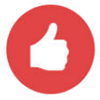 socmedb.com
socmedb.com