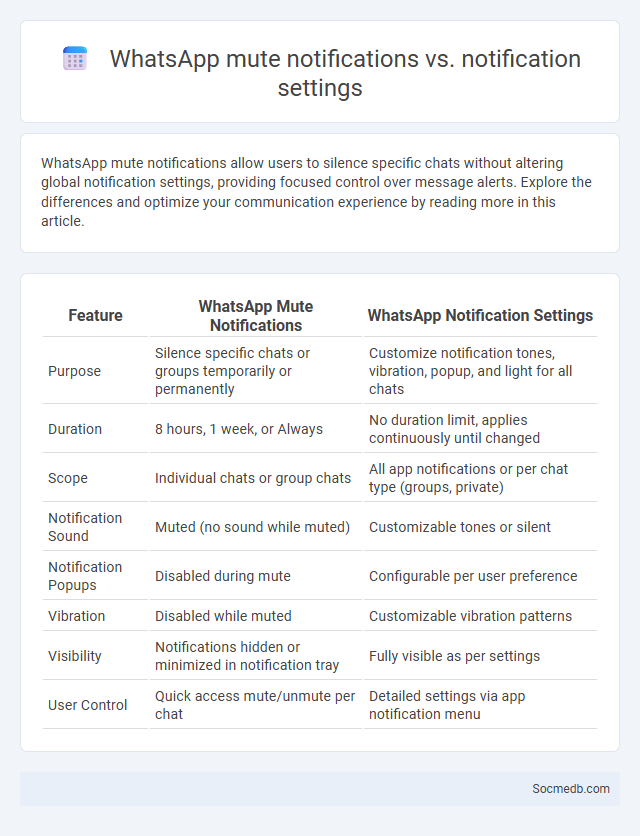
Photo illustration: WhatsApp mute notifications vs notification settings
WhatsApp mute notifications allow users to silence specific chats without altering global notification settings, providing focused control over message alerts. Explore the differences and optimize your communication experience by reading more in this article.
Table of Comparison
| Feature | WhatsApp Mute Notifications | WhatsApp Notification Settings |
|---|---|---|
| Purpose | Silence specific chats or groups temporarily or permanently | Customize notification tones, vibration, popup, and light for all chats |
| Duration | 8 hours, 1 week, or Always | No duration limit, applies continuously until changed |
| Scope | Individual chats or group chats | All app notifications or per chat type (groups, private) |
| Notification Sound | Muted (no sound while muted) | Customizable tones or silent |
| Notification Popups | Disabled during mute | Configurable per user preference |
| Vibration | Disabled while muted | Customizable vibration patterns |
| Visibility | Notifications hidden or minimized in notification tray | Fully visible as per settings |
| User Control | Quick access mute/unmute per chat | Detailed settings via app notification menu |
Understanding WhatsApp Mute Notifications
WhatsApp mute notifications feature allows users to silence message alerts from specific chats without blocking contacts or leaving groups. This function supports durations of 8 hours, 1 week, or Always, enhancing user control over notification management. Muted chats still receive messages, but notifications remain silent, enabling focused communication without complete disconnection.
Exploring General Notification Settings on WhatsApp
Exploring general notification settings on WhatsApp allows you to customize alerts for messages, group chats, and calls, enhancing your user experience. You can adjust notification tones, vibration patterns, and popup notifications to suit your preferences, ensuring you never miss important updates. Managing these settings effectively helps maintain a balance between staying informed and minimizing distractions in your daily communication.
Mute Notifications vs General Notification Settings: Key Differences
Mute notifications specifically silence alerts from individual conversations or apps without affecting the overall notification settings, allowing users to maintain focus on priority interactions. General notification settings control the frequency and type of alerts across an entire device or application, enabling broad management of communication preferences. Understanding these distinctions helps users tailor their social media experience by balancing engagement with reduced distractions.
How to Mute Notifications in WhatsApp
To mute notifications in WhatsApp, open the chat or group you want to silence, tap the contact or group name at the top, then select "Mute notifications." Choose the duration for muting, such as 8 hours, 1 week, or Always, to stop message alerts temporarily or permanently. This simple step helps you control your notification preferences and keeps your WhatsApp experience focused on what matters most to you.
Customizing WhatsApp Notification Settings
Customizing WhatsApp notification settings allows you to tailor alerts for individual contacts and group chats, ensuring you never miss important messages. By adjusting notification tones, vibration patterns, and popup notifications, you enhance your communication experience and maintain focus throughout your day. Explore WhatsApp's settings to optimize your notifications and keep your messaging organized efficiently.
Benefits of Using Mute Notifications
Using mute notifications on social media significantly reduces distractions, allowing users to maintain focus on important tasks without constant interruptions. It helps improve mental well-being by minimizing exposure to overwhelming alerts and reducing anxiety associated with nonstop digital engagement. Implementing mute settings also fosters a healthier balance between online interaction and personal life, promoting more mindful and intentional social media usage.
When to Use Mute Notifications Over Notification Settings
Mute notifications are ideal when you want to temporarily silence alerts from specific social media accounts or group chats without changing your overall notification preferences. Using mute helps reduce distractions during focused work or personal time while ensuring you don't miss important updates from other sources. This option offers a flexible, non-permanent way to manage interruptions compared to adjusting notification settings globally.
Managing Group vs Individual Chat Notifications
Managing group chat notifications requires different strategies than individual chat alerts due to varying message volumes and interaction patterns. You can customize notification settings to mute group chats during busy hours while keeping individual chat notifications active for important one-on-one conversations. Leveraging prioritize options in apps like WhatsApp, Telegram, or Slack ensures you stay informed without being overwhelmed by constant alerts.
Troubleshooting WhatsApp Notification Issues
WhatsApp notification issues can disrupt your communication by causing message alerts to be delayed or not appear at all. To troubleshoot, ensure that your device's notification settings allow alerts for WhatsApp, check that Do Not Disturb mode is disabled, and verify that the app has permission to run in the background. Clearing the app cache or reinstalling WhatsApp often resolves persistent notification problems and restores timely message alerts for your chats.
Best Practices for Optimizing WhatsApp Notification Experience
To optimize the WhatsApp notification experience, ensure timely and relevant alerts by customizing notification settings for individual chats and groups. Utilize features like mute options and custom tones to minimize disruption while maintaining important message visibility. Regularly update the app to access the latest notification enhancements and security improvements designed to improve user engagement.
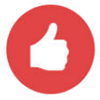 socmedb.com
socmedb.com