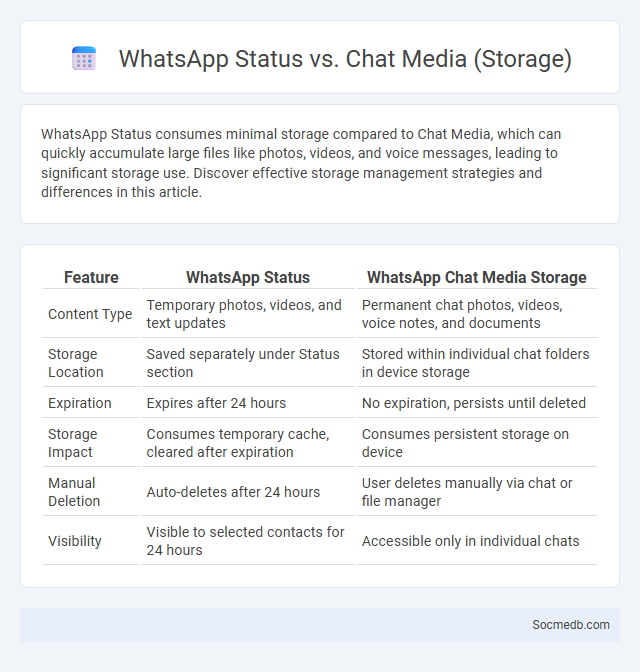
Photo illustration: WhatsApp Status vs Chat Media (storage)
WhatsApp Status consumes minimal storage compared to Chat Media, which can quickly accumulate large files like photos, videos, and voice messages, leading to significant storage use. Discover effective storage management strategies and differences in this article.
Table of Comparison
| Feature | WhatsApp Status | WhatsApp Chat Media Storage |
|---|---|---|
| Content Type | Temporary photos, videos, and text updates | Permanent chat photos, videos, voice notes, and documents |
| Storage Location | Saved separately under Status section | Stored within individual chat folders in device storage |
| Expiration | Expires after 24 hours | No expiration, persists until deleted |
| Storage Impact | Consumes temporary cache, cleared after expiration | Consumes persistent storage on device |
| Manual Deletion | Auto-deletes after 24 hours | User deletes manually via chat or file manager |
| Visibility | Visible to selected contacts for 24 hours | Accessible only in individual chats |
Introduction to WhatsApp Storage Features
WhatsApp storage features help users manage space by organizing chats, media files, and documents efficiently within the app. The storage usage tool displays a detailed breakdown of space consumed by individual chats, allowing for selective deletion of large files and unnecessary messages. This optimization ensures smoother app performance and prevents device storage from filling up rapidly.
Understanding WhatsApp Status: Media Sharing and Storage
WhatsApp Status allows you to share photos, videos, and text updates with your contacts for 24 hours, creating a dynamic way to stay connected. Media shared via Status is temporarily stored in WhatsApp's internal cache but is encrypted for privacy and automatically deleted after the viewing period. Understanding these storage mechanisms helps you manage your data usage and maintain control over your shared content.
WhatsApp Chat Media: Images, Videos, and Documents
WhatsApp chat media includes a diverse range of files such as images, videos, and documents that facilitate seamless communication and information sharing. Your ability to quickly send and receive high-quality images and videos enhances personal and professional interactions, while document sharing supports collaboration without the need for external platforms. Efficient management of WhatsApp media storage ensures optimal device performance and easy access to important files.
Storage Consumption: Status vs Chat Media
Status updates on social media typically consume more storage than chat media due to the frequent sharing of high-resolution photos and videos visible to a wide audience. Your chat media usually involves smaller, compressed files exchanged with individual contacts or groups, resulting in lower storage usage. Managing storage effectively requires reviewing and deleting unnecessary status content more often than chat media files.
How WhatsApp Stores Status Updates
WhatsApp stores status updates temporarily on its servers using end-to-end encryption to ensure user privacy and security. These status updates are cached for a maximum of 24 hours, after which they are automatically deleted from the server to free space and maintain data confidentiality. The app efficiently manages this data by only allowing contact access during the active status period, preventing unauthorized storage or archiving.
Managing Media in Individual and Group Chats
Managing media in individual and group chats requires efficient organization to prevent clutter and ensure easy access to important files. You can utilize features like tagging, archiving, and selective download options to streamline media handling and improve chat performance. Prioritizing proper media management reduces storage consumption while enhancing communication flow across platforms such as WhatsApp, Telegram, and Signal.
Storage Management Tools in WhatsApp
WhatsApp's storage management tools help you efficiently organize and free up space by identifying large files, frequently forwarded media, and chat backups. The app provides detailed insights into storage usage per chat, allowing targeted deletion of unnecessary videos, photos, and documents. Effective use of these features ensures optimal device performance and prevents storage overload while maintaining essential conversations.
Tips for Reducing WhatsApp Storage Usage
To reduce WhatsApp storage usage, regularly clear unnecessary chats and media files, especially videos and images, which tend to consume the most space. Use the "Manage Storage" feature in WhatsApp settings to identify and delete large files or forwarded messages quickly. Optimize your device's storage by backing up important chats to the cloud and removing redundant data to keep Your app running smoothly.
Clearing and Deleting Media Efficiently
Clearing and deleting media efficiently on social media platforms helps maintain your account's organization and protects your privacy by removing outdated or unnecessary files. Regularly managing your photos, videos, and messages reduces clutter and improves app performance by freeing up storage space. Optimize your social media experience by scheduling routine cleanups and using built-in tools designed for quick bulk deletion.
Best Practices for WhatsApp Storage Optimization
Effective WhatsApp storage optimization involves regularly clearing chat backups and deleting large, unnecessary media files to free up space. Utilizing WhatsApp's built-in storage management tool helps identify and remove bulky conversations and duplicated media. Limiting auto-download settings for images, videos, and audio ensures storage remains under control while preserving essential content.
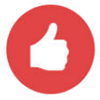 socmedb.com
socmedb.com