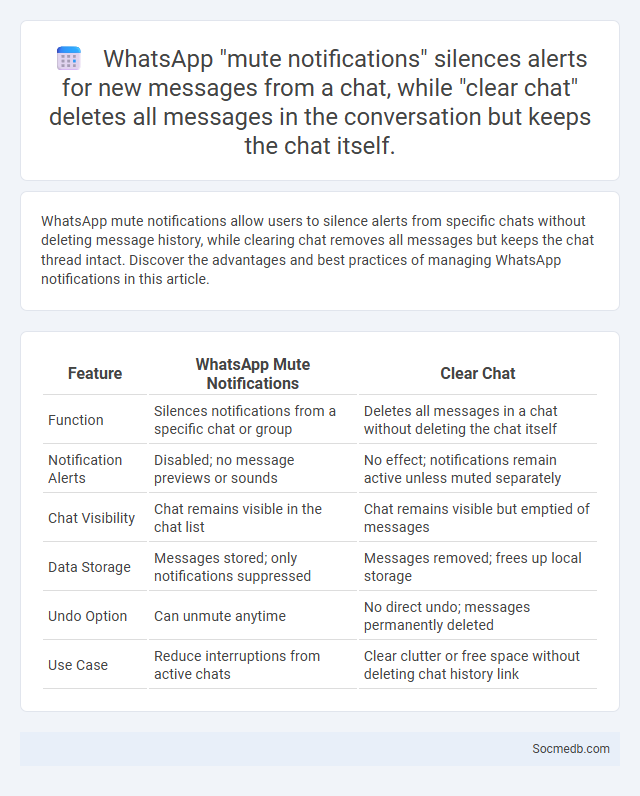
Photo illustration: WhatsApp mute notifications vs clear chat
WhatsApp mute notifications allow users to silence alerts from specific chats without deleting message history, while clearing chat removes all messages but keeps the chat thread intact. Discover the advantages and best practices of managing WhatsApp notifications in this article.
Table of Comparison
| Feature | WhatsApp Mute Notifications | Clear Chat |
|---|---|---|
| Function | Silences notifications from a specific chat or group | Deletes all messages in a chat without deleting the chat itself |
| Notification Alerts | Disabled; no message previews or sounds | No effect; notifications remain active unless muted separately |
| Chat Visibility | Chat remains visible in the chat list | Chat remains visible but emptied of messages |
| Data Storage | Messages stored; only notifications suppressed | Messages removed; frees up local storage |
| Undo Option | Can unmute anytime | No direct undo; messages permanently deleted |
| Use Case | Reduce interruptions from active chats | Clear clutter or free space without deleting chat history link |
Overview of WhatsApp Notification Management
WhatsApp notification management allows you to customize alerts for messages, group chats, and calls to stay organized and reduce distractions. You can mute specific chats for a set period, prioritize important contacts, and control notification sounds and vibration settings to tailor your experience. Managing these settings efficiently helps you stay connected while maintaining focus on your daily tasks.
What Does "Mute Notifications" Mean on WhatsApp?
"Mute Notifications" on WhatsApp refers to the feature that allows users to silence message alerts from specific chats or groups without blocking or leaving them. This option helps manage notification overload by preventing sound or vibration alerts, while messages continue to be received silently. Users can customize mute durations from 8 hours, 1 week, to Always, optimizing their focus and reducing distractions on the platform.
How to Mute Notifications on WhatsApp
To mute notifications on WhatsApp, open the chat or group you want to silence, tap the three-dot menu in the top-right corner, and select "Mute notifications." Choose the duration for muting, such as 8 hours, 1 week, or Always, to reduce distractions from incoming messages. Your muted chats will no longer send audible or vibration alerts, allowing you to manage your notifications effectively.
Understanding WhatsApp’s "Clear Chat" Feature
WhatsApp's "Clear Chat" feature allows you to delete all messages within a conversation while keeping the chat window itself intact, freeing up storage without removing the contact or group from your chat list. This function is particularly useful for managing space on your device and maintaining chat history privacy without uninstalling or deleting the entire chat thread. Understanding how to use "Clear Chat" effectively ensures your messaging app remains organized and clutter-free, enhancing your overall WhatsApp experience.
Step-by-Step: Clearing Chats on WhatsApp
Clearing chats on WhatsApp enhances your privacy and frees up storage space by removing unnecessary messages without deleting entire conversations. You can navigate to the chat settings, select "Clear Chat," and confirm the action to delete all messages within that chat while preserving media if you prefer. Managing your WhatsApp chats efficiently ensures your device runs smoothly and your personal data remains secure.
WhatsApp Mute Notifications vs. Clear Chat: Key Differences
WhatsApp mute notifications disable alerts from specific chats while keeping messages intact, allowing users to stay connected discreetly without interruptions. Clearing chat deletes all messages and media from the conversation, freeing up storage but removing history permanently. Muting is ideal for managing notifications without losing conversation data, whereas clearing chat is useful for decluttering and saving space.
Benefits of Muting Notifications in WhatsApp
Muting notifications in WhatsApp minimizes distractions, helping you maintain focus and improve productivity during critical tasks. It also preserves your mental well-being by reducing constant alerts and allowing you to control your interaction with social media. Your ability to manage interruptions enhances, ensuring you stay connected on your terms without feeling overwhelmed.
When to Use Clear Chat Instead of Mute Notifications
Clear Chat is optimal when you want to maintain notification alerts but quickly remove message clutter for a specific conversation, preserving access to important updates without long-term silence. Use Mute Notifications when you require extended periods without distractions from a chat, effectively pausing alerts while still receiving messages in the background. Choosing Clear Chat benefits users who need immediate chat management without losing real-time communication, whereas Mute Notifications support focused work or rest by minimizing interruptions.
Privacy and Data Implications: Mute vs. Clear Chat
Muting a chat on social media preserves your message history while preventing notifications, maintaining your privacy by allowing selective engagement without data deletion. Clearing a chat deletes all messages permanently, enhancing privacy by removing sensitive information but potentially losing valuable data your contacts can reference. You should weigh the trade-offs between maintaining access to past conversations and limiting data exposure when deciding between muting or clearing chats.
Choosing the Best WhatsApp Notification Setting for You
Selecting the ideal WhatsApp notification setting depends on your communication needs and lifestyle preferences, balancing between staying informed and minimizing distractions. Customize notification tones, vibration patterns, and popup alerts to differentiate important messages from less urgent chats. Enabling priority notifications for specific contacts ensures critical updates catch your attention without overwhelming you.
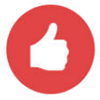 socmedb.com
socmedb.com